Hexoを使った静的サイト作成
Hexo
Node.jsのインストール
Windowsの場合、Node.jsの開発元のWindows Installerでインストール
この時は node-v10.13.0-x86.msi
Hexoのインストール
Windowsの場合、Node.jsコマンドプロンプトから以下を実行。npmはNode.jsのインストーラーでインストールされている。
1 | npm --version |
Hexoプラグインのインストール
npm installでプラグインを追加していく。--saveを使うことでpackage.jsonのDependenciesに追加される。hexo-generator-archive、hex-generator-categoryは標準でインストールされていた。
1 | npm install hexo-generator-feed hexo-generator-sitemap --save |
- hexo-generator-feed
- hexo-generator-sitemap
- hexo-generator-robotstxt
- hexo-generator-seo-friendly-sitemap
- hexo-generator-archive
- hexo-generator-category
- hexo-generator-index
- hexo-generator-tag
サイト生成
サイト生成はhexo initで行う。必要モジュールはpackage.jsonに記述があればnpm installでまとめてインストールできる。
1 | hexo init サイト名 |
テーマのダウンロード
テーマはtranquilpeakをインストールする。grunt buildを実行しないと、assetフォルダーが生成されず、cssやjsが読み込めないので注意。
1 | git clone https://github.com/LouisBarranqueiro/hexo-theme-tranquilpeak themes/tranquilpeak |
テーマの反映
_config.ymlのthemesをtheme: tranquilpeakに変更。
1 | # Extensions |
画像フォルダーを有効にする
_config.ymlのpost_asset_folderをpost_asset_folder: trueに変更
1 | # Writing |
サイトに関する情報を設定
サイトに関する情報を設定する。
タイムゾーンはAsia/Tokyoにする。
1 | # Site |
背景画像の変更
themme/tranquilpeak/source/_images/に画像を配置(ここではgrey.jpg)。themes/tranquilpeak/_config.ymlのcover_imageをcover_image: grey.jpgに変更。
1 | # or in `source/assets/images/` if you can't or don't want to build the theme, |
サイドバーを小さくする
themes/tranquilpeak/_config.ymlのsidebar_behaviorをsidebar_behavior: 6に変更。
1 | # Define the behavior of the sidebar |
サイドバーのアイテム編集
themes/tranquilpeak/_config.ymlから不要なリンクをコメントアウトする。
アイコンはFont Awesomeを使う。
1 | sidebar: |
カテゴリ、タグ、アーカイブの一覧ページの生成
各Indexページを自動生成させる方法はtranquilpeakのドキュメントに記載がある。
hexoコマンドでページを作成する記述だが、以下のファイル群をsource以下に作成すればよい。
1 | source + all-archives |
all-archives/index.md
1 |
|
all-tags/index.md
1 |
|
all-categories/index.md
1 |
|
Google Analyticsの設定
themes/tranquilpeak/_config.ymlで、Google AnalyticsのトラッキングIDを追加
1 | # ------------------- |