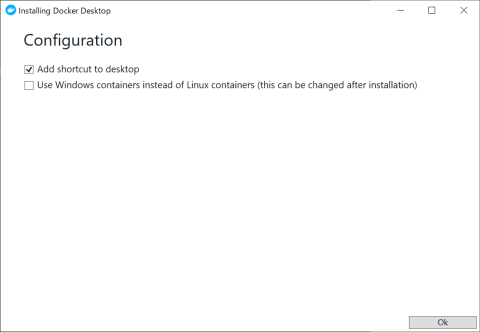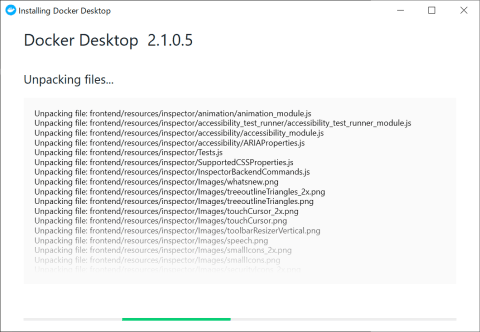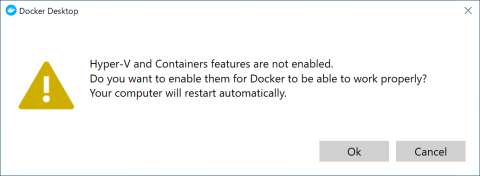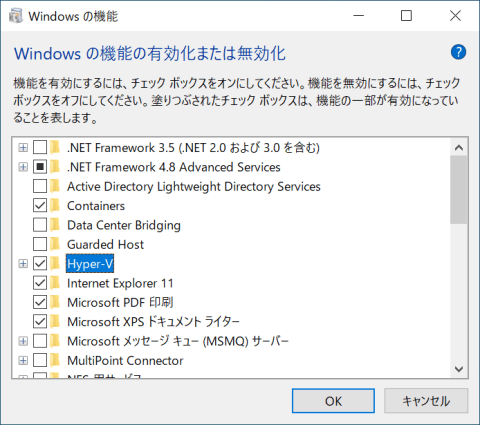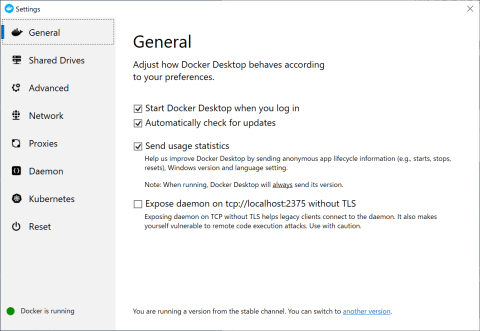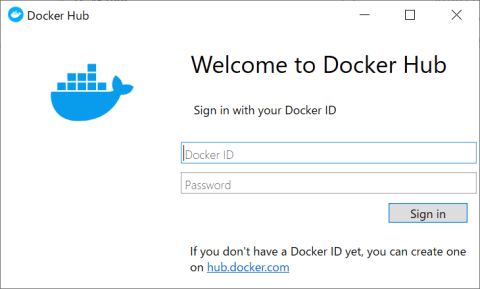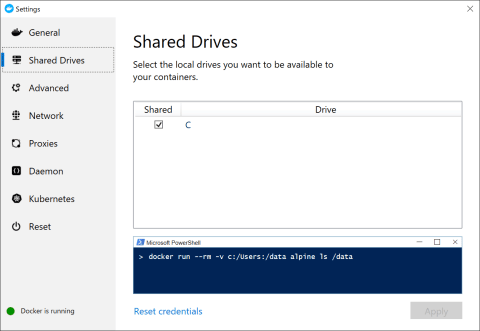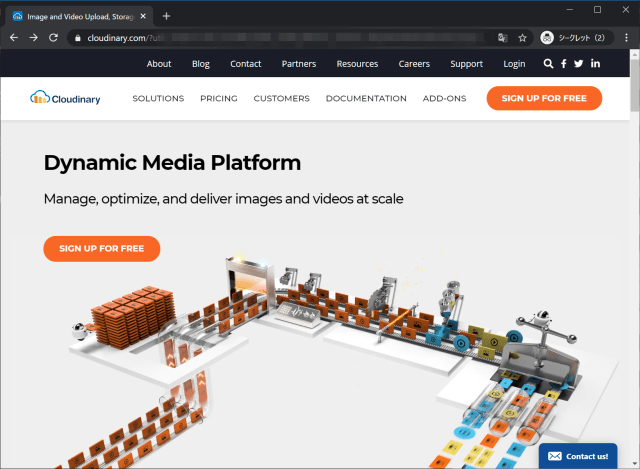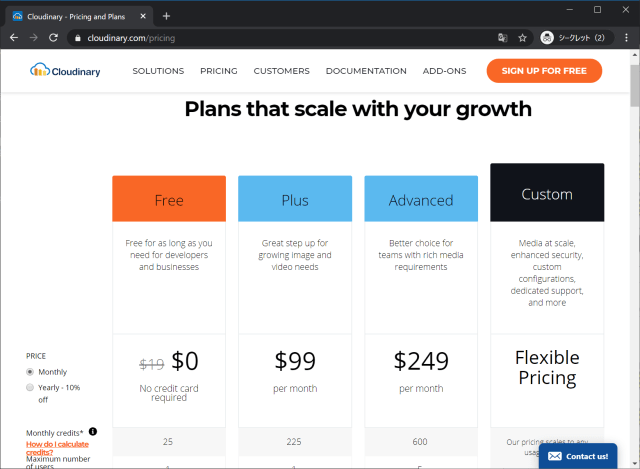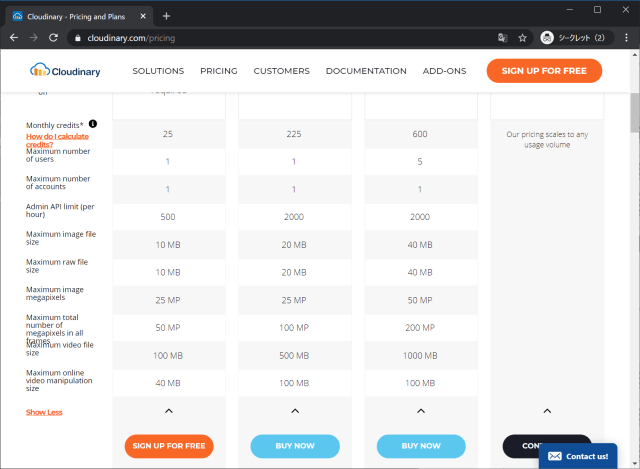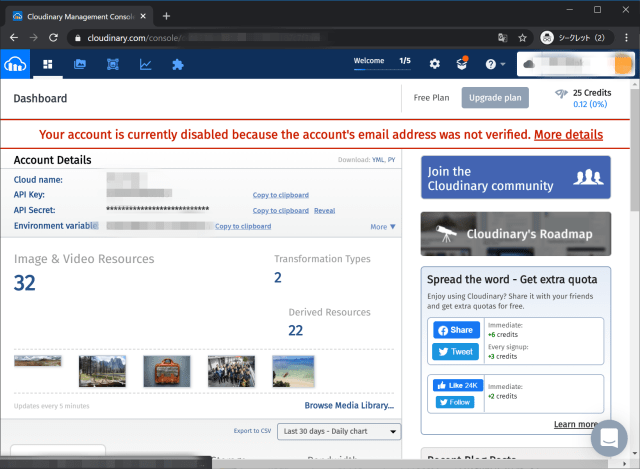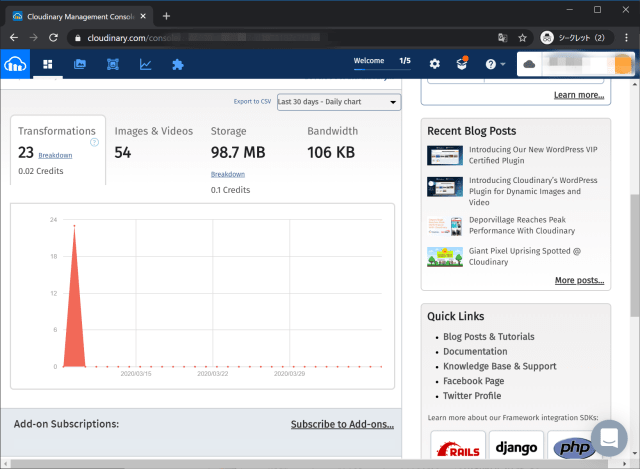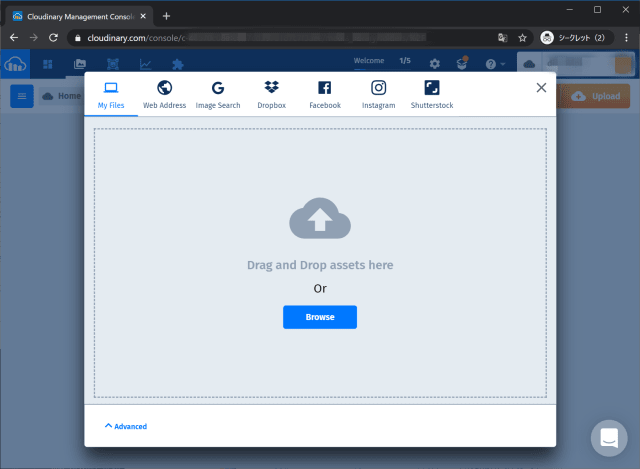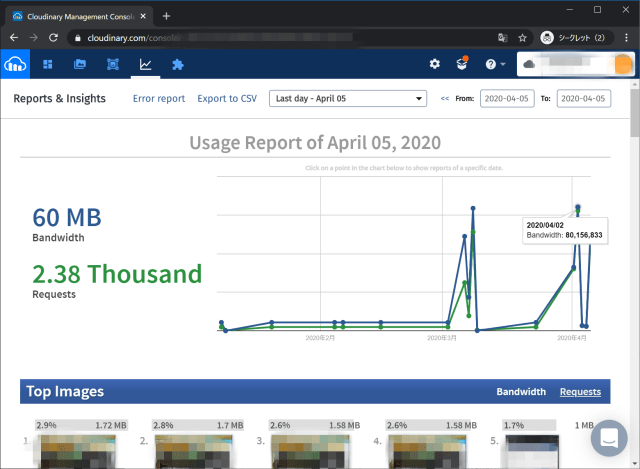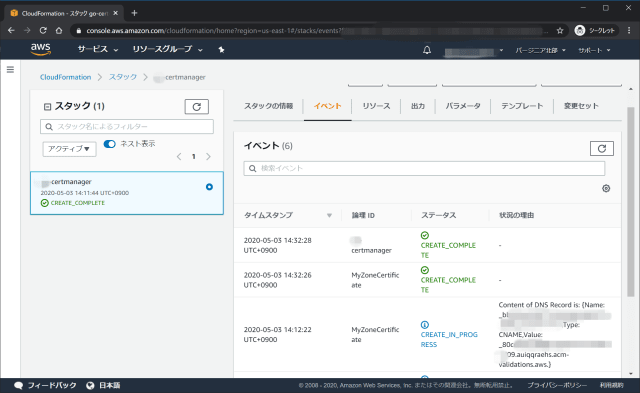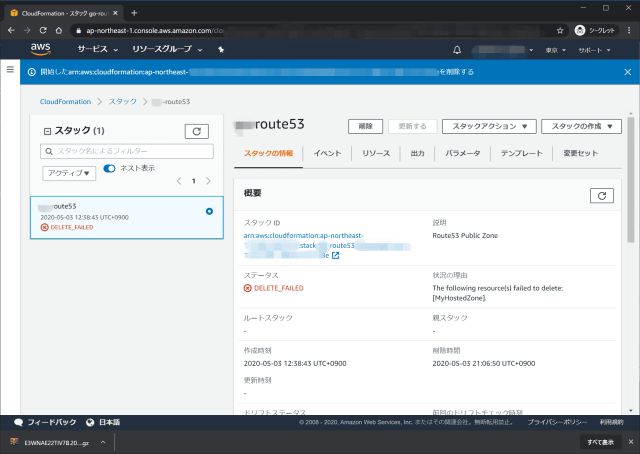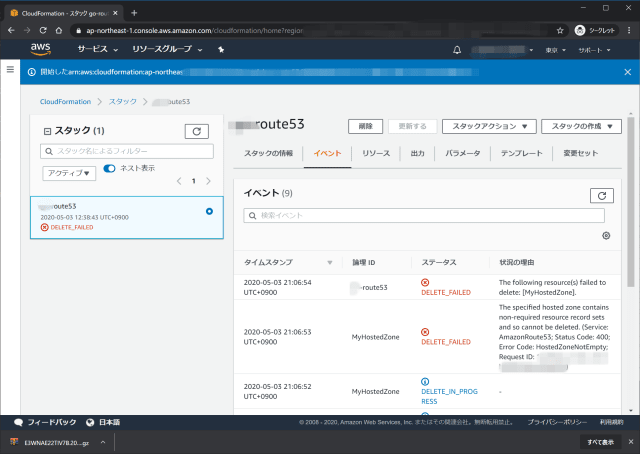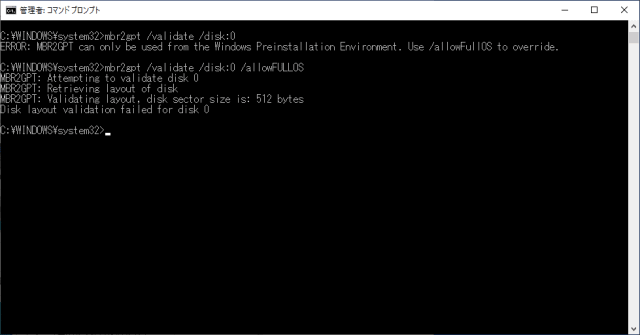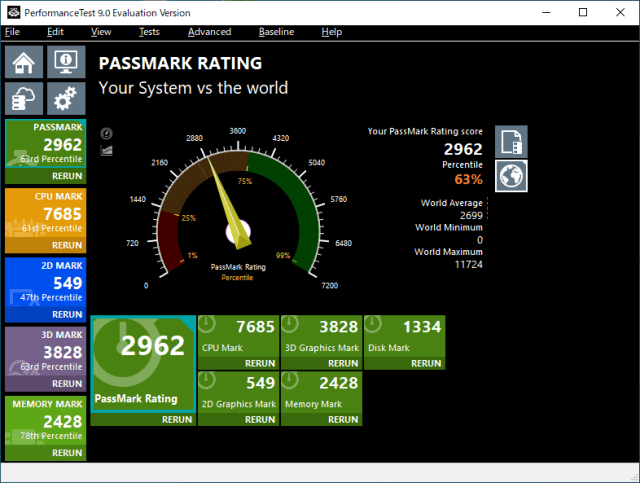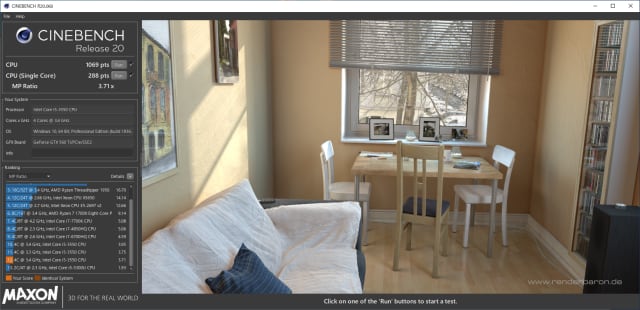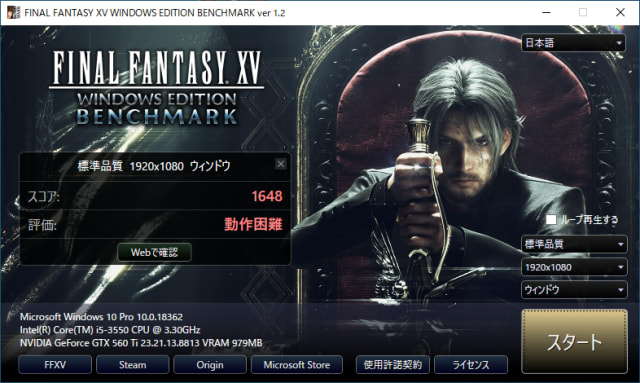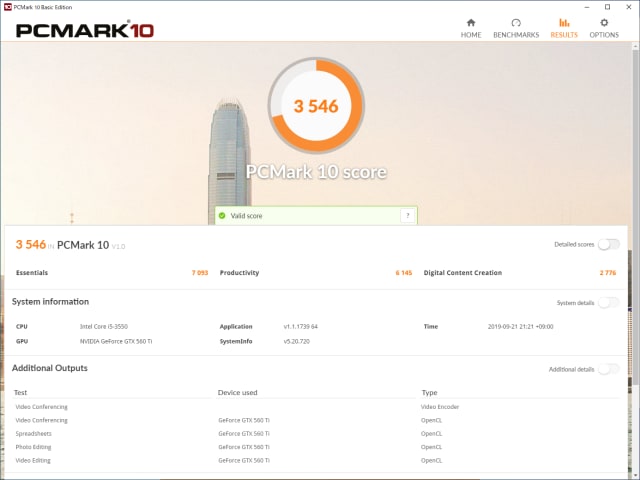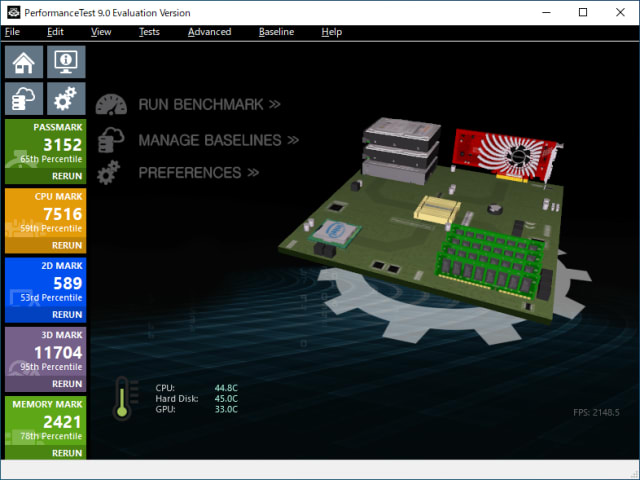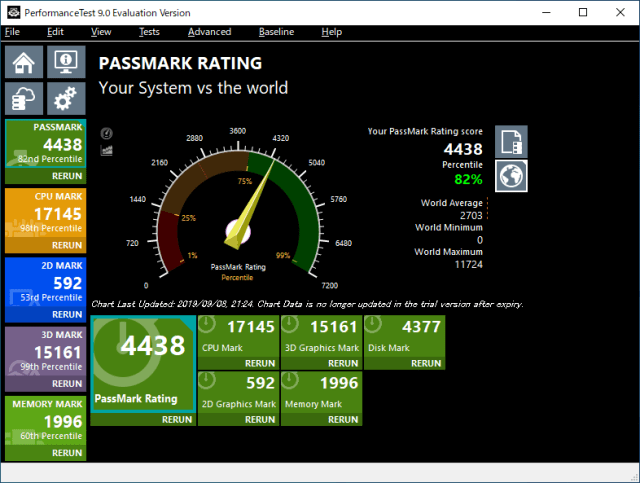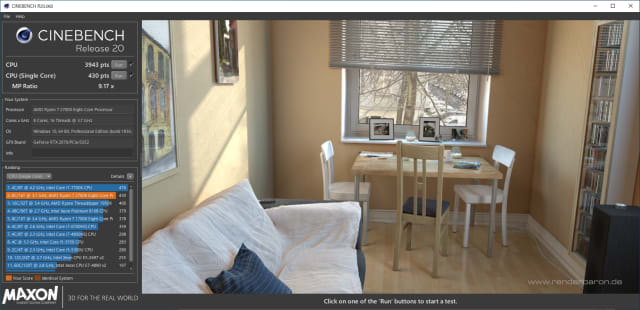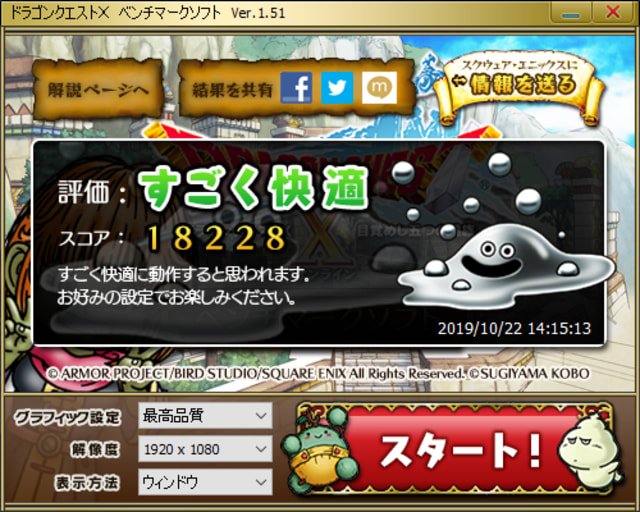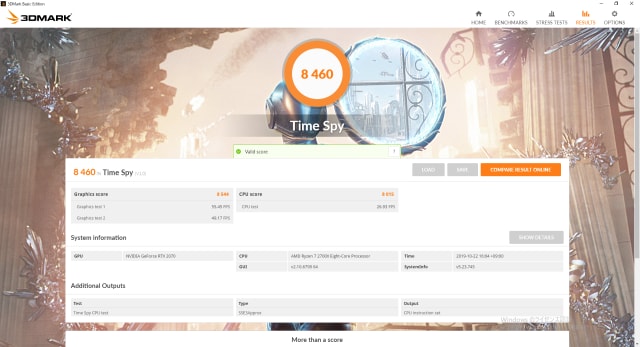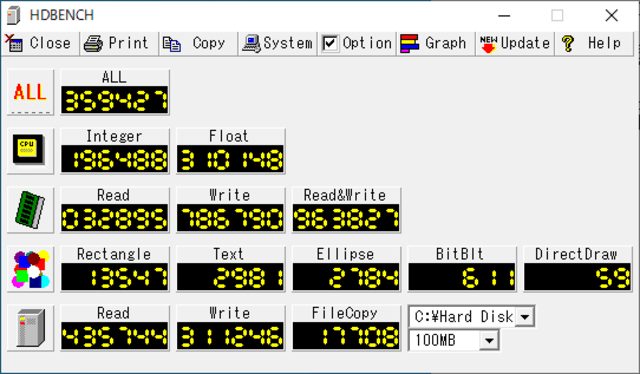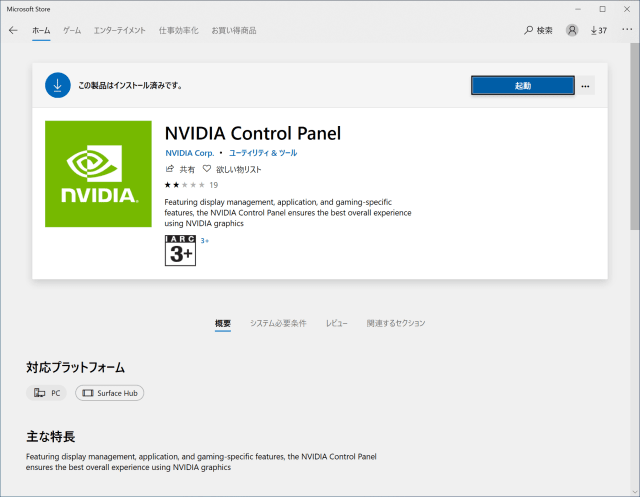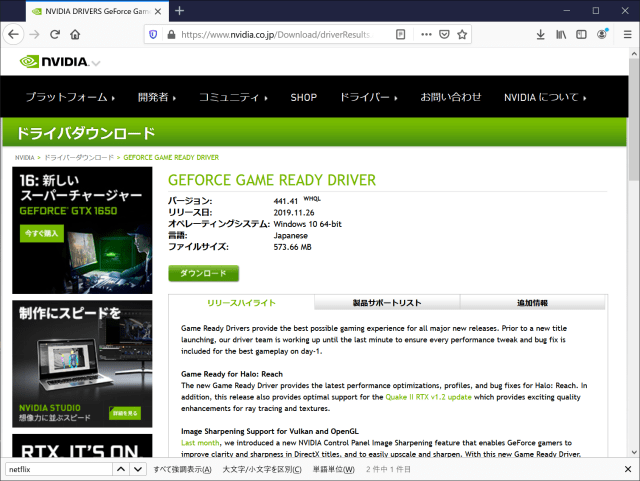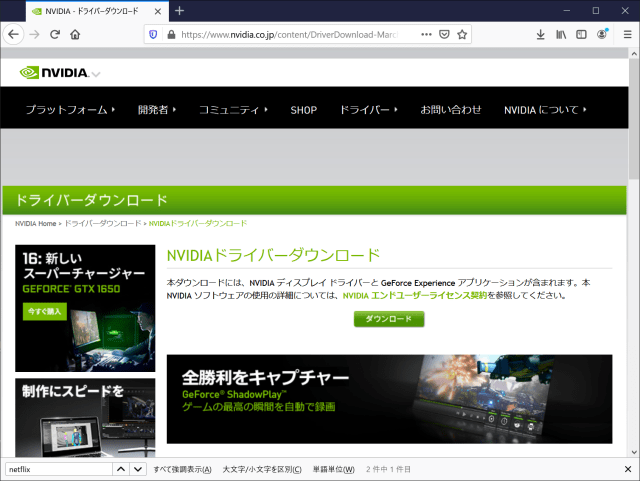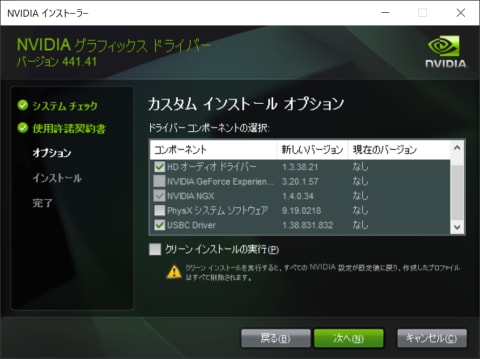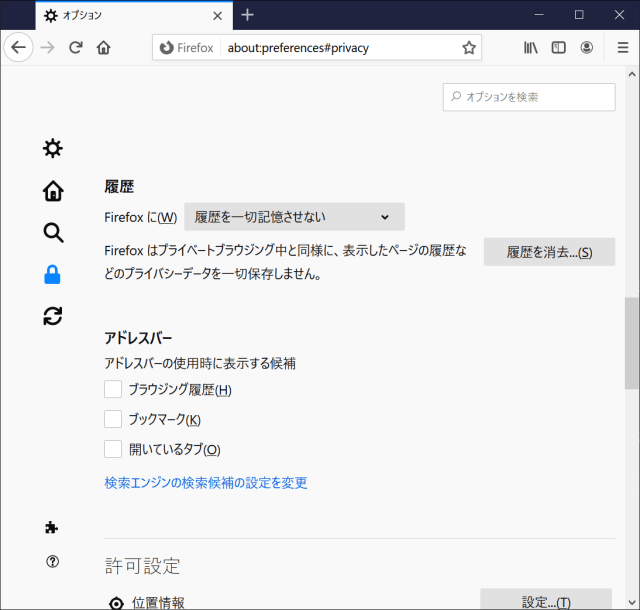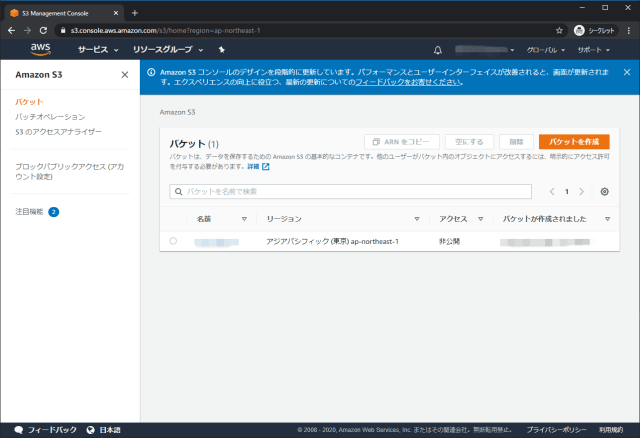1
2
3
4
5
6
7
8
9
10
11
12
13
14
15
16
17
18
19
20
21
22
23
24
25
26
27
28
29
30
31
32
33
34
35
36
37
38
39
40
41
42
43
44
45
46
47
48
49
50
51
52
53
54
55
56
57
58
59
60
61
62
63
64
65
66
67
68
69
70
71
72
73
74
75
76
77
78
79
80
81
82
| $aws elbv2 describe-target-groups | jq -r '.TargetGroups[] | select (.TargetGroupName == "tutorial-alb-ec2-tg")'
{
"TargetGroupArn": "arn:aws:elasticloadbalancing:ap-northeast-1:XXXXXXXXXXX:targetgroup/tutorial-alb-ec2-tg/XXXXXXXXXXXXXX",
"TargetGroupName": "tutorial-alb-ec2-tg",
"Protocol": "HTTP",
"Port": 80,
"VpcId": "vpc-XXXXXXXXXXXXXXXXXXX",
"HealthCheckProtocol": "HTTP",
"HealthCheckPort": "traffic-port",
"HealthCheckEnabled": true,
"HealthCheckIntervalSeconds": 10,
"HealthCheckTimeoutSeconds": 5,
"HealthyThresholdCount": 2,
"UnhealthyThresholdCount": 2,
"HealthCheckPath": "/",
"Matcher": {
"HttpCode": "200"
},
"LoadBalancerArns": [
"arn:aws:elasticloadbalancing:ap-northeast-1:XXXXXXXXXXX:loadbalancer/app/tutorial-alb-ec2-alb/XXXXXXXXXXXXXXXXXXX"
],
"TargetType": "instance"
}
$aws elbv2 describe-target-groups | jq -r '.TargetGroups[] | select (.TargetGroupName == "tutorial-alb-ec2-tg") | .TargetGroupArn'
arn:aws:elasticloadbalancing:ap-northeast-1:XXXXXXXXXXX:targetgroup/tutorial-alb-ec2-tg/XXXXXXXXXXXXXX
$aws elbv2 describe-target-health --target-group-arn arn:aws:elasticloadbalancing:ap-northeast-1:XXXXXXXXXXX:targetgroup/tutorial-alb-ec2-tg/XXXXXXXXXXXXXX
{
"TargetHealthDescriptions": [
{
"Target": {
"Id": "i-XXXXXXXXXXXXXXXXXXX",
"Port": 80
},
"HealthCheckPort": "80",
"TargetHealth": {
"State": "unhealthy",
"Reason": "Target.ResponseCodeMismatch",
"Description": "Health checks failed with these codes: [502]"
}
},
{
"Target": {
"Id": "i-XXXXXXXXXXXXXXXXXXX",
"Port": 80
},
"HealthCheckPort": "80",
"TargetHealth": {
"State": "unhealthy",
"Reason": "Target.ResponseCodeMismatch",
"Description": "Health checks failed with these codes: [502]"
}
}
]
}
$aws elbv2 describe-target-health --target-group-arn arn:aws:elasticloadbalancing:ap-northeast-1:XXXXXXXXXXX:targetgroup/tutorial-alb-ec2-tg/XXXXXXXXXXXXXX
{
"TargetHealthDescriptions": [
{
"Target": {
"Id": "i-XXXXXXXXXXXXXXXXXXX",
"Port": 80
},
"HealthCheckPort": "80",
"TargetHealth": {
"State": "healthy"
}
},
{
"Target": {
"Id": "i-XXXXXXXXXXXXXXXXXXX",
"Port": 80
},
"HealthCheckPort": "80",
"TargetHealth": {
"State": "healthy"
}
}
]
}
|